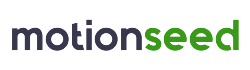Do you want to offer free shipping on specific products (loss leaders, partner brands) while keeping standard shipping fees for other items?
Or perhaps exclude certain products from free shipping during a general promotion?
Here’s how to set up this rule with the Advanced Shipping Cost Plus module, an essential tool for flexible shipping cost management.
Setting up the rule in the module
1. In the Advanced Shipping Costs Plus module, click the Add Rule button at the top right.
2. Give your rule a name, such as Shipping - Free Delivery
3. In the Conditions tab, select the Products condition, then choose the categories
(or products, features, suppliers, manufacturers) matching eligible products.
4. In the Actions tab, select Free Shipping, then choose Selected Products in the Apply To field.
5. Finally, click Save.